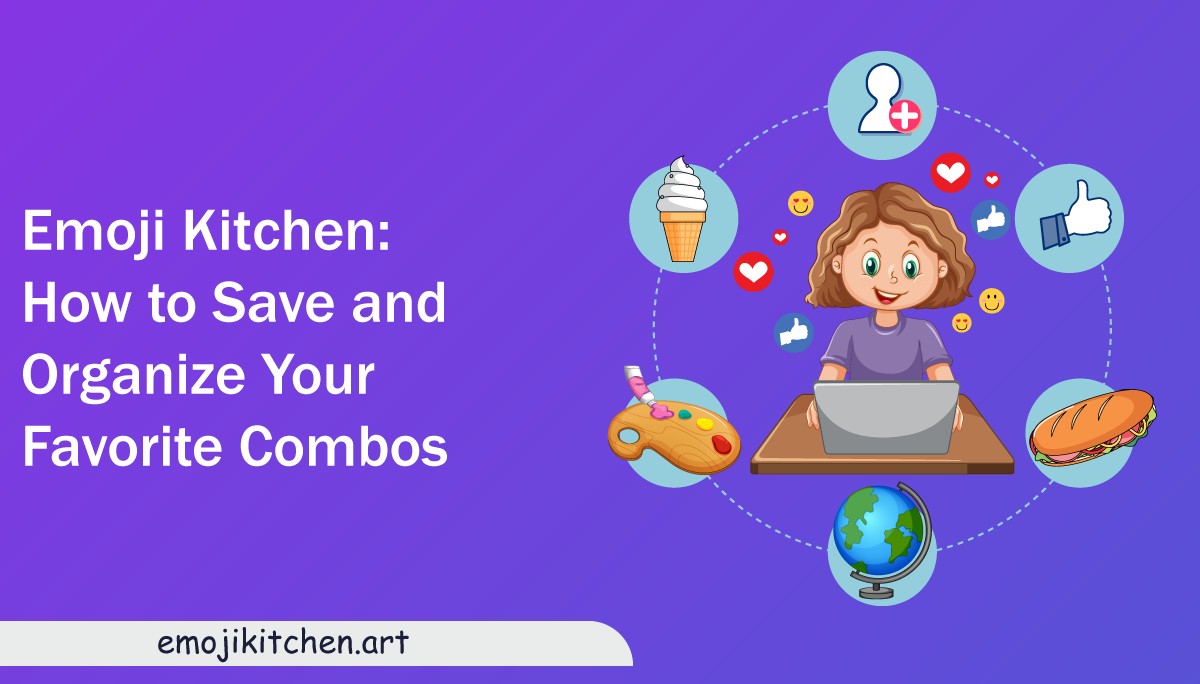It’s no secret that emojis are far more than just cute icons—they’re their own language. Whether you’re reacting with a fiery heart or expressing confusion through a melting smiley, emoji combos have taken on a life of their own. And thanks to Emoji Kitchen, it’s now possible to personalize those expressions by blending them into unique combinations.
As the popularity of emoji mashups grows, users have started asking an important question: once I create a perfect combo, how do I save and organize it for future use? This guide will walk you through every method of managing your favorite emoji combos so you don’t have to recreate them every time.
Along the way, we’ll also explore how tools like a custom emoji maker and online platforms have simplified the emoji experience, particularly for users who want quick access to their go-to mashups.
Saving Emoji Combos Without Losing Track of Your Creations
Once you start playing with an emoji combo generator, it’s easy to get lost in the fun of crafting personalized emoji pairs. But what happens when you stumble on the perfect combo and want to keep it forever?
The most straightforward method is to take a screenshot of your emoji combo. This is especially useful if you’re on mobile, as screenshots can be saved into folders or albums you name yourself. For people who want a cleaner option, many desktop users right-click the image and choose “Save As” to download it directly.
If you’re using the Emoji Kitchen tool, you can simply right-click on the generated combo and choose the best image-saving method that works with your browser. Once downloaded, it’s easy to drag and drop your favorite emojis into a custom folder or cloud directory for regular use.
Using Downloaded Emoji Combos in Chats and Social Media
Now that you’ve saved your mashups, the next step is to actually use them. Most platforms—like WhatsApp, Telegram, Twitter, and Instagram—allow users to insert images directly into messages and stories. By uploading your saved file from your gallery or emoji folder, you can send your mashup in any conversation just like a normal image.
Some users go a step further by uploading their creations into a Google Photos album or a note-taking app, tagging them for quick retrieval. This is especially useful when you’ve made a wide variety of funny emoji mashups that you want to switch between depending on your mood.
Since these combos are custom-generated and image-based, they can stand out in your conversations—almost like memes but far more expressive.
Organizing Emoji Combos: Making Your Own Library
If you’re creating dozens—or even hundreds—of emoji mashups, you need a way to manage them. For mobile users, album creation inside the Photos app is your best bet. Create albums like “Reactions”, “Romantic”, or “Weird Mashups” to sort your creations into categories.
Desktop users can benefit from using cloud services like Google Drive or Dropbox to create folder-based libraries. These services allow tagging and search features that help you pull up what you need quickly.
Those interested in a slightly more artistic approach often upload combos to private Pinterest boards or use them in journaling apps, especially when using tools that focus on emoji kitchen art and design curation.
Sharing Combos With Friends and Across Devices
Once you’ve built up a small emoji arsenal, you’ll want to share it with friends. Most chat apps make it easy to share image files, but what about when you switch devices?
For users who’ve created emoji combos on Android and want to share them to their iPhone, tools that allow easy export are key. Saved combos can be uploaded to your Google account or sent via email and downloaded on another device. It’s a smooth way to sync your emoji library across platforms.
This becomes particularly important for those seeking an emoji kitchen for iPhone since Apple devices don’t natively support Gboard emoji mashups. By using third-party tools or saving directly from a web-based emoji kitchen, iPhone users can still enjoy the full mashup experience.
Finding the Best Combos With an Emoji Mashup Tool
Let’s say you’re tired of mixing random emojis and want something specific, like a crying cowboy hat or a flaming ghost. This is where an emoji mashup tool becomes indispensable.
Unlike mobile keyboards that have limitations, online mashup generators provide more freedom in mixing elements. Some even let you combine emojis that normally wouldn’t be supported in native keyboards. When you use these tools, you’re not just playing—you’re customizing.
To get the most out of your mashup tool, look for one that includes high-resolution downloads, a wide emoji selection, and browser compatibility. Not all tools provide this flexibility, especially if you’re using a Gboard emoji kitchen alternative that lacks intuitive UI or multi-platform support.
How to Make Emoji Combos with Creative Precision
Creating unique mashups isn’t just about clicking randomly. When you’re learning how to make emoji combos, it helps to think about tone, emotion, and purpose. Are you trying to be sarcastic, affectionate, chaotic, or sweet?
Choose a base emoji first, then test different overlays to see what effect it creates. Some of the best combos often come from unexpected pairings. Think of a laughing cat mixed with a dizzy face—emotions blur and a whole new reaction is born.
Online tools make this process faster, especially those that allow drag-and-drop features or preview animations. The goal is not only to mix but also to make combos that you can use again and again—especially if you’re looking to download emoji combo files for personal collections or messaging packs.
Creating and Saving Your Combos Without Gboard
Many people assume that using Gboard is the only way to enjoy emoji mashups. That’s no longer the case. Several web tools have emerged that let users experience the full emoji-mixing process without needing any keyboard installation.
If you’re on an iPhone or using a device that doesn’t support Gboard, a gboard emoji kitchen alternative can save you time and frustration. These tools don’t just replace functionality—they improve it. They offer wider emoji choices, flexible saving options, and often better visual results.
With the right platform, you can still create top-tier mashups, save them in bulk, and share them across all your devices—even on systems where Gboard is unavailable.
Make Your Combos Speak Louder: Use Them in Stories, Memes & Posts
Today’s digital world isn’t just about texting. People use emojis in memes, reaction videos, stories, and social media content. Your mashup isn’t limited to a one-time use. Many creators now repurpose their custom emojis into sticker packs, short animations, or part of their visual branding.
Tools that function like a custom emoji maker offer downloadable files in clean formats, which are ideal for uploading into editing apps. Once you’ve created and saved your favorites, use Canva, InShot, or CapCut to drop them into your next TikTok, Instagram Reel, or YouTube short.
This is one of the most fun parts of creating emoji mashups: turning them into content. When combined with audio, captions, or storytelling visuals, they can add humor and personality that generic emojis simply can’t.
Mix and Match Emojis Based on Your Mood or Occasion
There’s no right or wrong way to mix and match emojis, but having a theme can help. Some users create mashups based on holidays—such as pumpkins with love eyes for Halloween—or emotions, like angry faces combined with thunder clouds.
Mixing becomes even more exciting when you’re not restricted to a specific emoji set. The freedom offered by third-party platforms allows you to explore combos that reflect not just feelings, but contexts. Whether it’s birthdays, heartbreak, sarcasm, or celebration, there’s always a combo waiting to be created—and saved.
And once you’ve crafted the perfect one? You guessed it—save it, organize it, and keep it ready for the next chat where words alone aren’t enough.
FAQs
Can I save emoji combos directly from the Emoji Kitchen website?
Yes, simply right-click the combo and save it as an image on the desktop, or screenshot on mobile.
Do emoji mashups work on iPhones?
While the iPhone doesn’t support Gboard natively, you can still save and send emoji combos from online tools.
What’s the easiest way to organize emoji combos?
Use folders or albums in your Photos app or cloud storage to categorize them by theme or emotion.
Are emoji combos compatible with all messaging apps?
Yes, they are saved as images, so they can be shared like any other photo in WhatsApp, Messenger, etc.
How do I make emojis that aren’t available in Gboard?
Try a browser-based emoji mashup tool that allows more advanced and flexible emoji combinations.